You have a Microsoft 365 tenant that contains the devices shown in the following table.
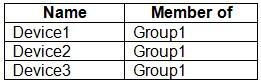
The devices are managed by using Microsoft Intune.
You create a compliance policy named Policy1 and assign Policy1 to Group1. Policy1 is configured to mark a device as Compliant only if the device security settings match the settings specified in the policy.
You discover that devices that are not members of Group1 are shown as Compliant.
You need to ensure that only devices that are assigned a compliance policy can be shown as Compliant. All other devices must be shown as Not compliant.
What should you do from the Microsoft Intune admin center?
A. From Device compliance, configure the Compliance policy settings.
B. From Endpoint security, configure the Conditional access settings.
C. From Tenant administration, modify the Diagnostic settings.
D. From Policy1, modify the actions for noncompliance.
Explanation:
There are two parts to compliance policies in Intune:
Compliance policy settings C Tenant- wide settings that are like a built-in compliance policy that every device receives. Compliance policy settings set a baseline for how compliance policy works in your Intune environment, including whether devices that haven’t received any device compliance policies are compliant or noncompliant.
Device compliance policy C Platform-specific rules you configure and deploy to groups of users or devices.
These rules define requirements for devices, like minimum operating systems or the use of disk encryption.
Devices must meet these rules to be considered compliant.
Reference: https://docs.microsoft.com/en-us/mem/intune/protect/device-compliance-get-started